Telehealth Tips & Tricks for Mightier Interventions
Integrating therapy intervention into telehealth practice can be difficult at times. Below are ideas to help you better work with clients via telehealth. Refer to the Mightier Clinician Toolkit to see which activities can be used via telehealth
01 Seeing the Mightier Tablet
Clients may want to show you their game play in Mightier games on their tablet. In many interventions in the Mightier Clinician Toolkit, you will find that you would want to see the client’s heart rate. That is displayed on the Gizmo.
The easiest way to see a client’s screen is if the client is using a laptop to have a telehealth session.


If this is the case, have the client put the tablet on a flat surface in front of them. Once it is on a flat surface, have the client tip the screen of the laptop down to see the screen without any glare. The client may want to move the camera back and forth to see you and share the tablet at various times.
Clients who are using a phone or another tablet for their video feed for the session, this can be a bit trickier to get a clear image and can be difficult for clients to navigate holding both devices.
See the “noticing sounds” section below.
02 Noticing Sounds
If a client cannot display their Mightier Tablet while on video with you, there are some key noises that you can listen for, to better understand where a client may be in their Mightier game play.
This may also be helpful for younger clients. This will become familiar as you play Mightier yourself and gain more experience but below are examples that can clue you into your client’s play so that your client can play and engage with you more naturally via telehealth.
This noise indicates the the client’s heart rate is going up and they have left the blue.
This noise indicates the client’s heart rate is going up, and they have gotten into the red. Game play is inhibited and they can pause by touching the Gizmo.
This noise indicates that the client is staying in the red and not pausing to use a skill.
This noise indicates the client’s heart rate has gotten back into the blue.
This noise indicates the client has pressed the Gizmo to pause and will be using a skill to bring their heart rate down.
03 Online drawing software
Some interventions in the Mightier Clinician Toolkit will ask clients to engage in drawing with you.
There are many online drawing software applications that allow you and a client to draw together in real time. We recommend using Aggie. Below are the steps if you choose to use Aggie.
Drawing together using Aggie.io
1. Open https://aggie.io/.
2. Click “Start drawing”.
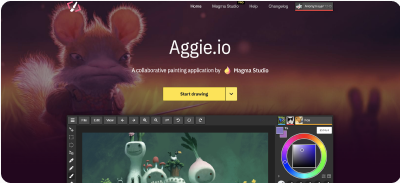
3. Navigate to the top right corner of the drawing window – a button that looks like:
It says “invite”. Click on the button.
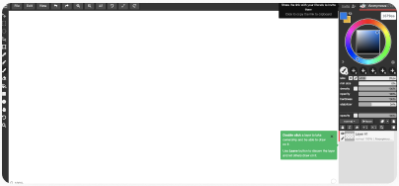
4. Once clicked, you should see the pop-up say, “Copied to clipboard”.

5. Share (paste) the copied URL link with your client. Your client will be able to engage in drawing virtually with you.
Saving your drawing on Aggie.io
1. On your drawing window, navigate to the top left button that says “file”.
2. Look for the “save” option.
Alternatively, you can have the client hold up their drawing to the camera at different points in the session to share what they are working on.
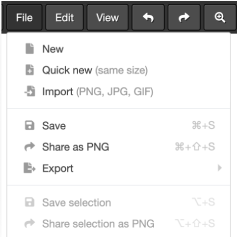
Alternatively, you can have the client draw on their own sheet of paper and hold up their drawing to the camera at different points in the session to share what they are working on.
04 Screen Sharing
Many interventions in the Mightier Clinician Toolkit have visuals that help to bring a more fun and kid friendly experience (such as the Lavling Feelings Identification Chart and the Make your Own Mightier Gizmo).
For interventions that involve visuals, you can share your screen with the visuals to help the client see them more clearly.
05 Print-out Visuals
If screen sharing is not a possibility on your telehealth platform or if you want a more concrete visual, you can print out the visual tools from the Mightier Clinician Toolkit, and hold them up to your screen during interventions with clients.
If you would like your client to have these visuals and worksheets available to them and they have access to a printer at home, you can download each worksheet from the Mightier Clinician Toolkit to email to the client’s caregiver to print and bring to the session.
How can we help?
We’re here for you. The Mightier Family Care Team provides expert support when you need it.